macOS r2frida & r2pipe Automation
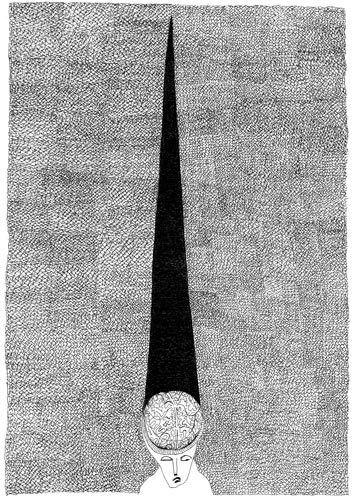
In this post, I wanted to demonstrate how to use r2frida on a “macOS” application. To date, I have mostly used r2frida on mobile platforms so I thought it would be a fun exercise to port over the bypasses from DVIA on iOS to macOS.
Installing the application is fairly straightforward. Using sideloadly I was able to install the IPA directly to my M1 laptop. After installation, you will need to boot the laptop into recovery mode and run the following command in the terminal.
csrutil disable
This will disable System Integrity Protection (SIP) you can read more about that here. I will not go over all the details but in short “SIP protects the entire system by preventing the execution of unauthorized code”. Secondly, we will want to modify the boot arguments of the non-volatile random access memory (nvram). I won’t go into detail about how and what this is.
Lastly, I had a lazy workaround that I encountered during instrumentation due to repeated crashes. I would attach DVIA using lldb first then continue executing the program using the command c. After that, I would attach to the running process using r2frida. If I tried to attach to the running instance of DVIA without lldb I would get a crash related to a signing issue.
Approach
My initial approach was to port over the bypass script I created for the iOS application to macOS. But things are done just a little differently on macOS so I had to modify my initial r2frida commands to fit how macOS interprets the DVIA apps arm64 binary.
If you want to follow along you will need three tools:
- r2frida
- lldb
- Hopper (trial version works)
I will not cover how to use Hopper and lldb. I will assume the reader has some basic knowledge of each. Also note, that using Hopper alongside r2frida is a bit redundant since we can more do the same with r2frida to search for classes, methods, and functions.
Jailbreak Checks
Let’s start with the two jailbreak bypasses found in the DVIA application. The first check was fairly straightforward and required no modification of my initial script. Whereas the second I ran into some issues and needed to change my approach entirely.
Jailbreak 1 Bypass
Loading the mach-o binary into Hopper and searching for the keyword jail we see quite a few references. Our function of interest is isJailbroken in the JailbreakDetectionVC class as seen below.
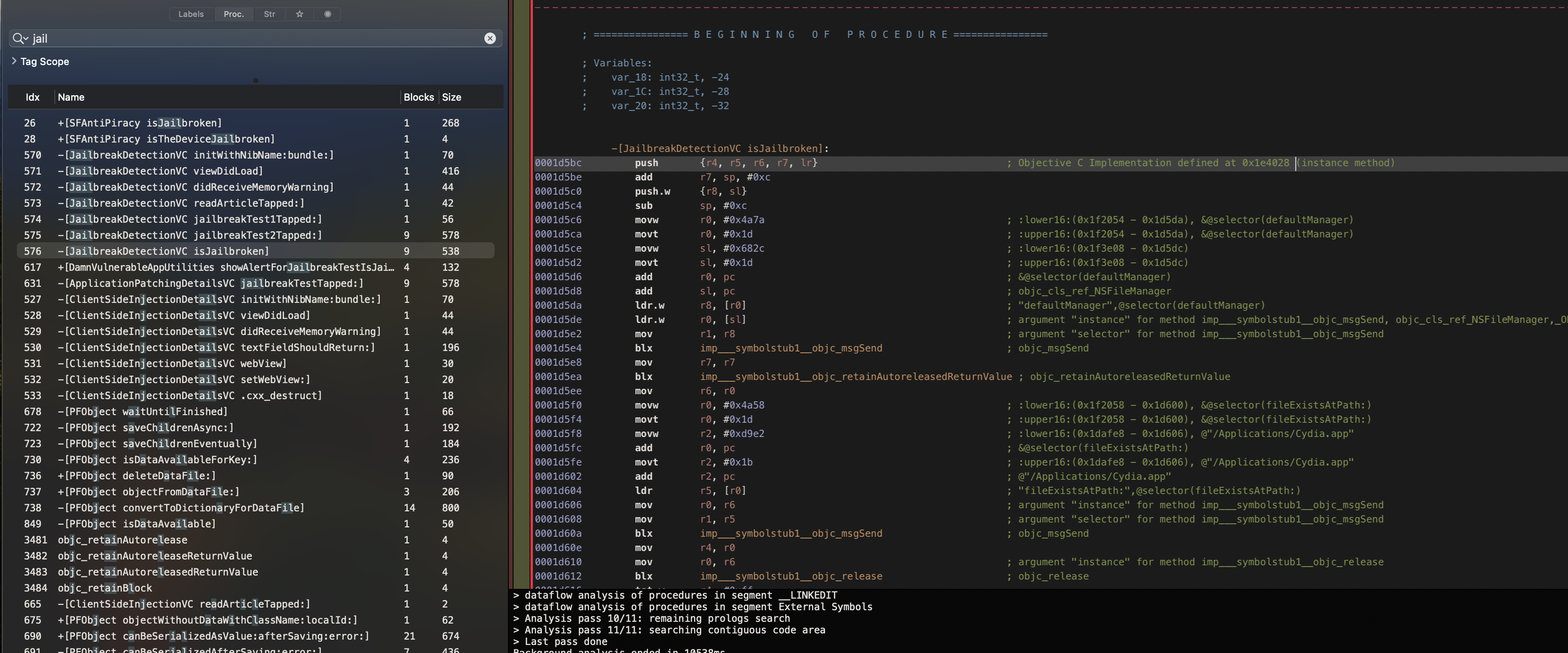
In r2frida we will use the command :dtf to dynamically trace the function call when the first jailbreak button is tapped. Pressing this button we are met with a Boolean return value in the terminal. This value is 0x1 or True. We will want to change this value to False or 0x0.

We can use the command :di0 to dynamically instrument the value and change it to zero. Below is a quick one-liner to overwrite the value.
# bypass jailbreak check one
r.cmd(':di0 `:ic JailbreakDetectionVC~isJailbroken[0]`')
Jailbreak 2 Bypass
Let’s first talk about how the second check is being done and how we would like to approach it. In Hopper we see a reference to the NSFileManager class and method fileExistsAtPath:.
Reference one points to a file located on disk /bin/bash and the second /usr/sbin/sshd, a common files found on a jailbroken iPhone. In our case, these files are present on a macOS system. So ostensibly the machine will appear “jailbroken” to the application.
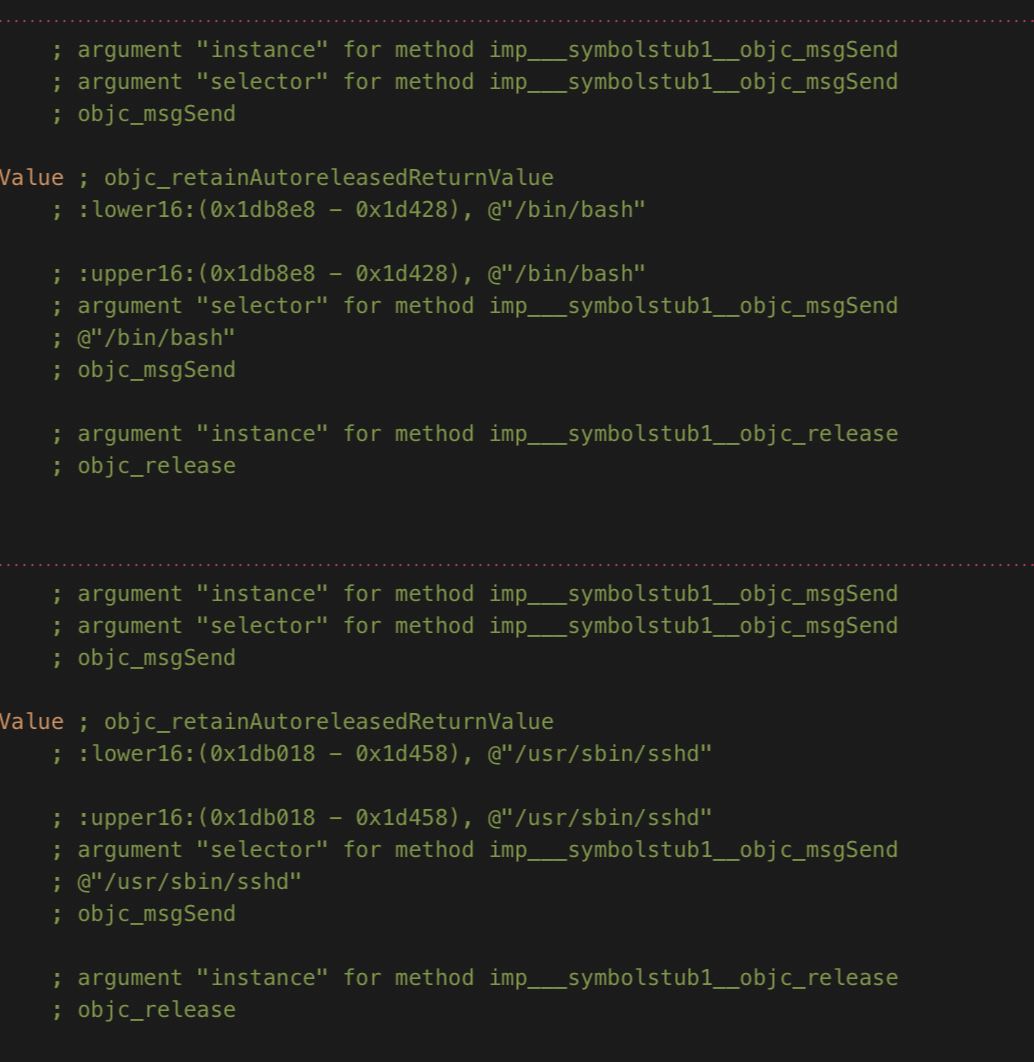
In iOS I used the following approach to bypass the check of the file.
# bypass jailbreak check two
r.cmd(':di0 `:ic NSFileManager~+fileExistsAtPath:[0]`')
But when attempting this same bypass on macOS the application crashes upon detection. Interestingly this does not happen on iOS. I spent some time digging into this issue since I was generally curious.
I found that multiple metalib files are referenced by this class and if we overwrite the value of these references it will crash the application. The four files in question are:
Original path: /System/Library/Frameworks/CoreImage.framework/Resources/ci_stdlib.metallib
Original path: /System/Library/Frameworks/CoreImage.framework/Resources/ci_filters.metallib
Original path: /System/Library/Frameworks/CoreImage.framework/Resources/ci_stdlib_stitchable.metallib
Original path: /System/Library/Frameworks/CoreImage.framework/Resources/ci_filters_stitchable.metallib
Each are related to the CoreImage framework which is an image processing and analysis technology that provides high-performance processing for still and video images for macOS.
So fundamentally our approach will have to change. We can either use a frida script to overwrite known values we obtained from the binary during our analysis with Hopper. Or we can attempt to locate the strings and overwrite them in the binary. I will show both approaches to better understand common bypass methodologies using r2frida.
Approach 1: Modifying the String via Frida Script
An easy approach would be to create a frida script in our working directory. We can load this js script at runtime and alter the behavior of the macOS application without breaking the metalib references. Let’s step through this exercise.
First, we are hooking into the NSFileManager class, and printing the onEnter value of the original file path. We will print the second argument which will be the value of the file and its corresponding path and convert it to a string.
Interceptor.attach(ObjC.classes.NSFileManager['- fileExistsAtPath:'].implementation, {
onEnter: function (args) {
var originalPath = ObjC.Object(args[2]).toString();
console.log('Original path:', originalPath);
We will then use an if statement to do a comparison of the string at the location. The first is /bin/bash and the second /usr/sbin/sshd if the file and path match we will modify this string with /xyc. We know this file does not exist on the machine so our Boolean comparison should return False.
if (originalPath === '/bin/bash') {
var newPath = ObjC.classes.NSString.stringWithString_('/xyc');
args[2] = newPath;
console.log('Modified path:', newPath.toString());
}
if (originalPath === '/usr/sbin/sshd') {
var newPath = ObjC.classes.NSString.stringWithString_('/xyc');
args[2] = newPath;
console.log('Modified path:', newPath.toString());
}
}
});
Loading the script is simple enough with the following command.
[0x100758000]> :. ./binBash.js
Approach 2: Overwrite the String Reference
The second approach is incredibly concise and I would say more elegant. It does not require a script and can be packaged nicely into a one-liner with r2pipe.
To find a string referenced in the binary we will use the :/ and the keyword usr since we want to locate a reference to the location of /usr/sbin/sshd in the application at runtime.
Reference to sshd
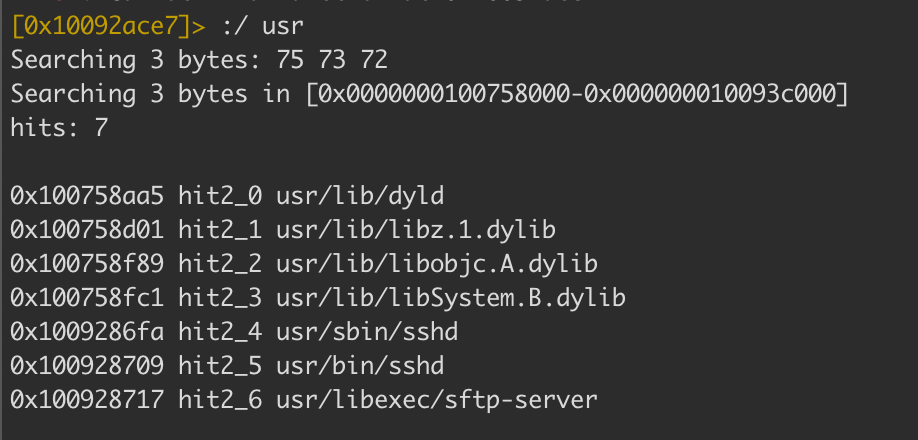
Reference to bash
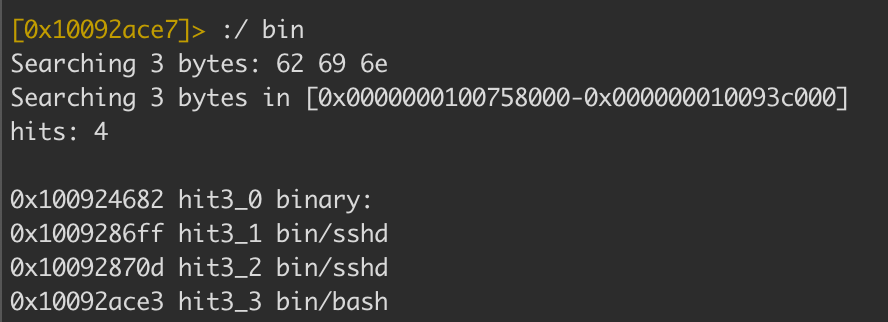
First, we will seek to the address of the hardcoded string value with s and the address. Then use the wx 00 command to overwrite this reference.
[0x100928709]> s 0x10092ace3
[0x10092ace3]> wx 00
[0x10092ace3]> s 0x1009286fa
[0x1009286fa]> wx 00
[0x1009286fa]> s 0x10092ace3
[0x10092ace3]> wx 00
Modifying the above series of commands slightly to be a one-liner would look something like this.
r.cmd("s `:/ bin~bash[0]`; wx 222f787963220a ; s `:/ usr~sbin[0]`; wx 222f787963220a")
I changed the value of the wx command to reflect the hex representation of /xyc using the following:
echo "/xyc" | od -A n -t x1 | sed 's/ *//g'
Anti piracy Check
Using Hooper and searching for the keyword piracy we get quite a few different hits for the SFAntiPiracy check. Below is what you can see in Hopper but let’s switch to r2frida. This will make our reversing and scripting process a little easier.
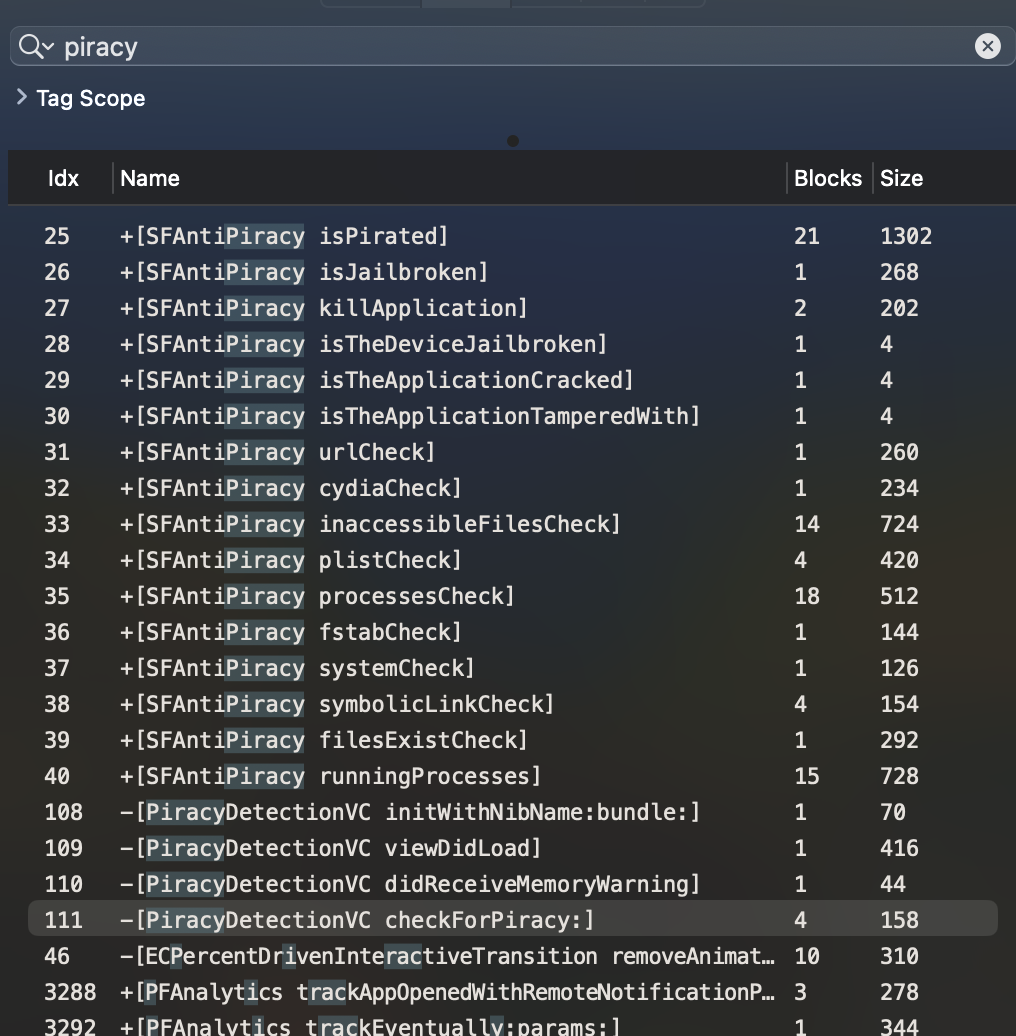
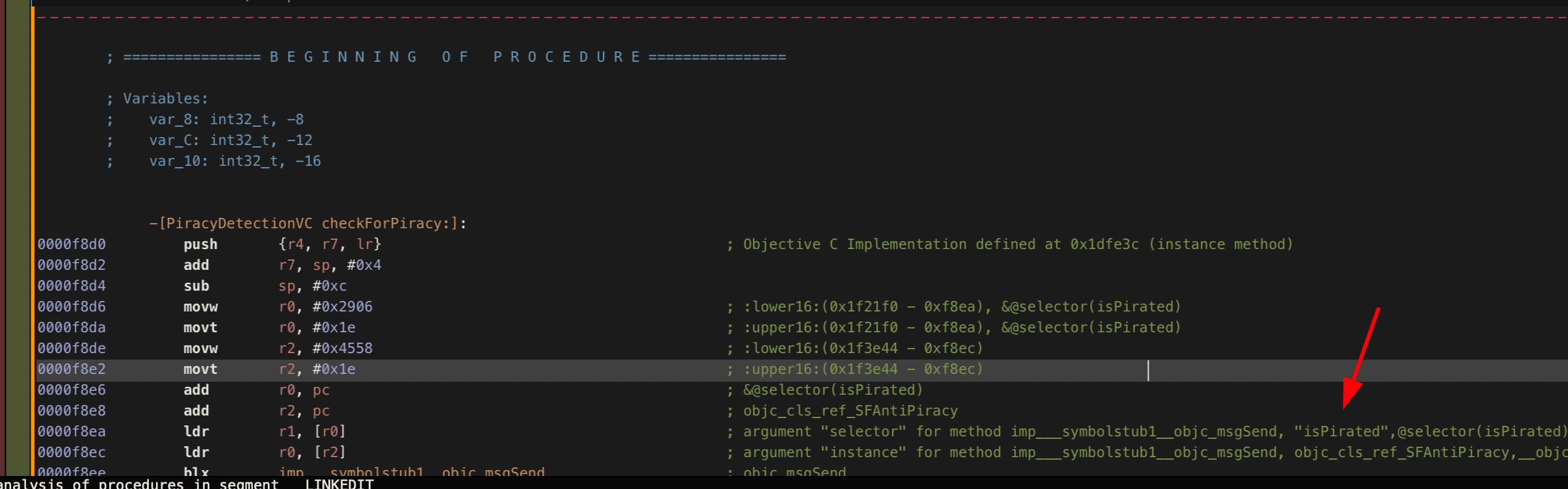
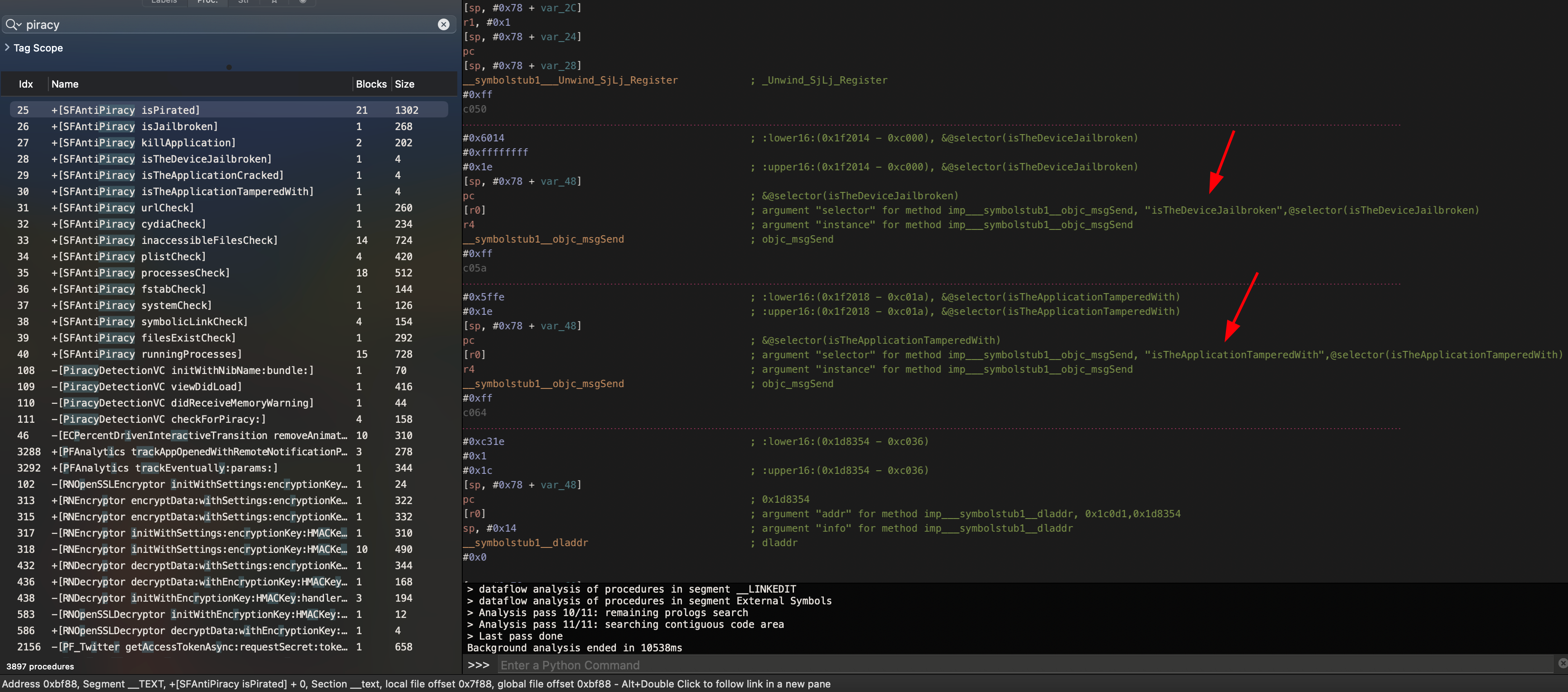
Similar to Hopper you can use r2frida to locate the associated functions for the class SFAntiPiracy. All of these functions deal with checking various artifacts on the device such as the installation of cydia, loading a cydia tweak, files typically inaccessible or non-existent on a jailed device, system-level checks, etc.
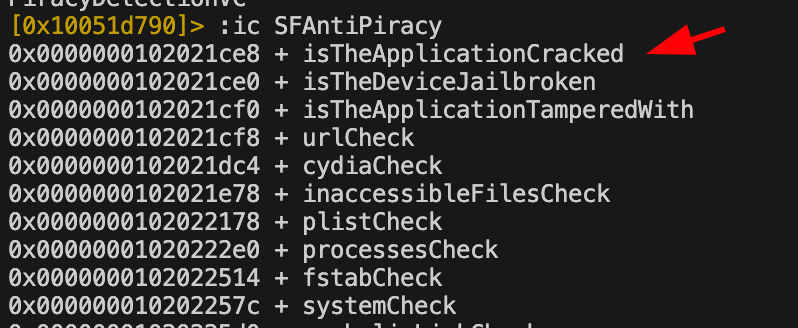
For brevity, I won’t go into too much detail on checking these functions. But I do believe you should practice this on your own. As an example, I will show the first function isTheApplicationCracked being dynamically traced in r2frida. Again we see the use of a simple Boolean check against the application. It returns 0x1 when the check is run.

One nice feature in r2frida is the ability to pipe the output into a scripting language pre-installed on the OS such as awk, grep, less, etc. In this example I wanted to use awk to parse the :ic output and apply this to our automation script.
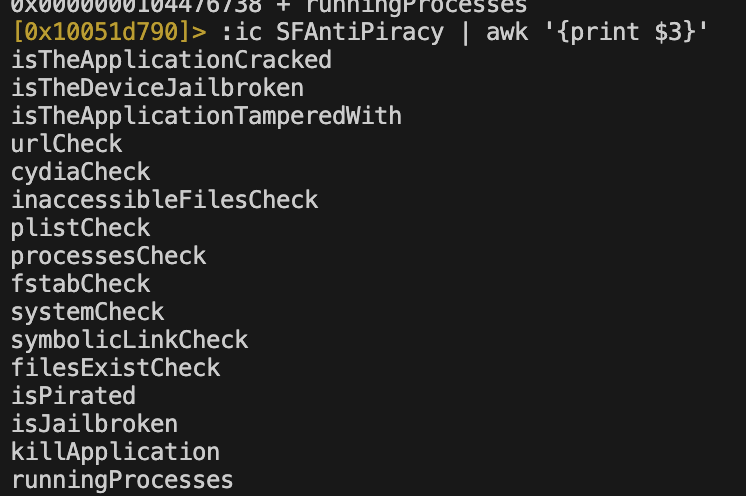
Now that we have the functions we want to bypass we can apply this to a simple one-liner for our python script. It would look something like this.
# bypass piracy check
r.cmd(":di0 `:ic SFAntiPiracy~+isTheApplicationCracked`; :di0 `:ic SFAntiPiracy~+isTheDeviceJailbroken`; :di0 `:ic SFAntiPiracy~+isTheApplicationTamperedWith`; :di0 `:ic SFAntiPiracy~+urlCheck`; :di0 `:ic SFAntiPiracy~+cydiaCheck`; :di0 `:ic SFAntiPiracy~+inaccessibleFilesCheck`; :di0 `:ic SFAntiPiracy~+plistCheck`; :di0 `:ic SFAntiPiracy~+processesCheck`; :di0 `:ic SFAntiPiracy~+fstabCheck`; :di0 `:ic SFAntiPiracy~+systemCheck`; :di0 `:ic SFAntiPiracy~+symbolicLinkCheck`; :di0 `:ic SFAntiPiracy~+filesExistCheck`; :di0 `:ic SFAntiPiracy~+isPirated`; :di0 `:ic SFAntiPiracy~+isJailbroken`; :di0 `:ic SFAntiPiracy~+killApplication`; :di0 `:ic SFAntiPiracy~+runningProcesses`")
But we could clean this up a bit by reducing the length of this command. We can do this by using a for statement in python to step through an array of all our function names of interest. And run our desired r2frida command on each function name.
print("[X] Piracy check bypassed.\n")
out = r.cmd(":ic SFAntiPiracy~[2]")
addr = out.split()
for addrs in addr:
r.cmd(f":di0 `:ic SFAntiPiracy~+{addrs}`")
Application Patch Check
For this exercise, the original intent in DVIA is to patch the IPA with something like ghidra and sideload it back onto the device. But again I wanted to take a different approach and use r2frida. Similar to our first exercise we will use the :di0 command to dynamically instrument the function.
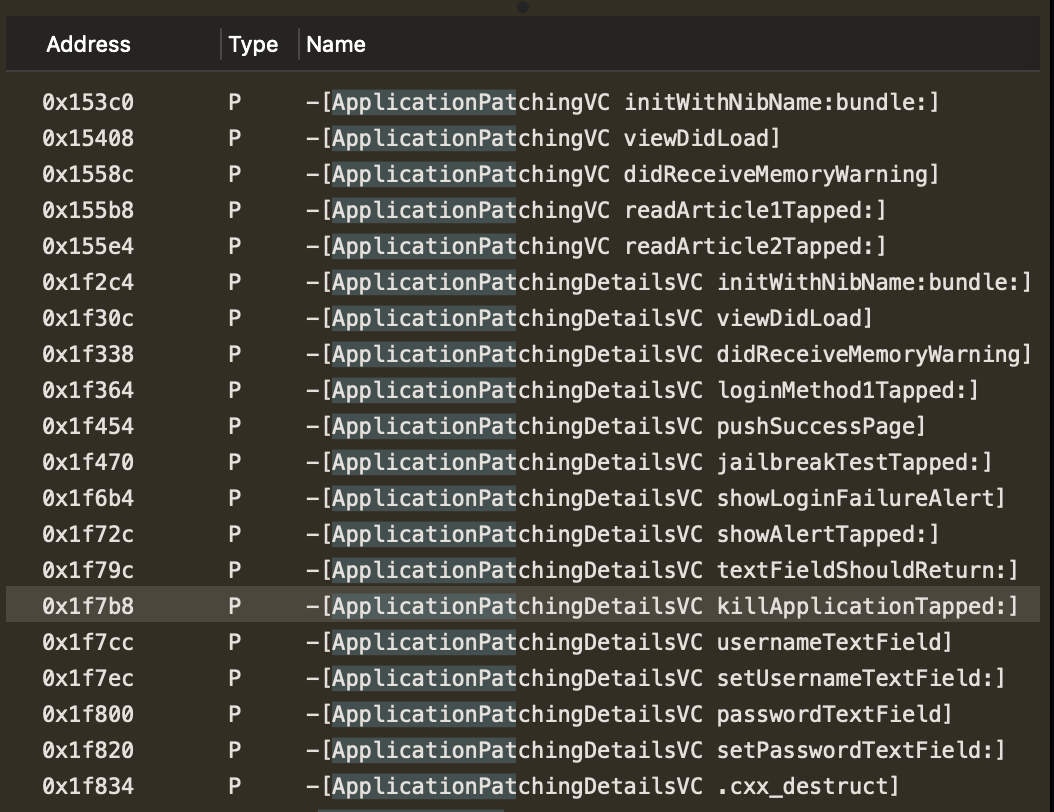
:di0 `:ic ApplicationPatchingDetailsVC~+kill[0]`
Login Check
Analyzing the function previously in iOS there are two string values used as part of this login check. Using Hopper you can obtain these values. Alternatively, you can find them using r2frida as well ;)
Hopper
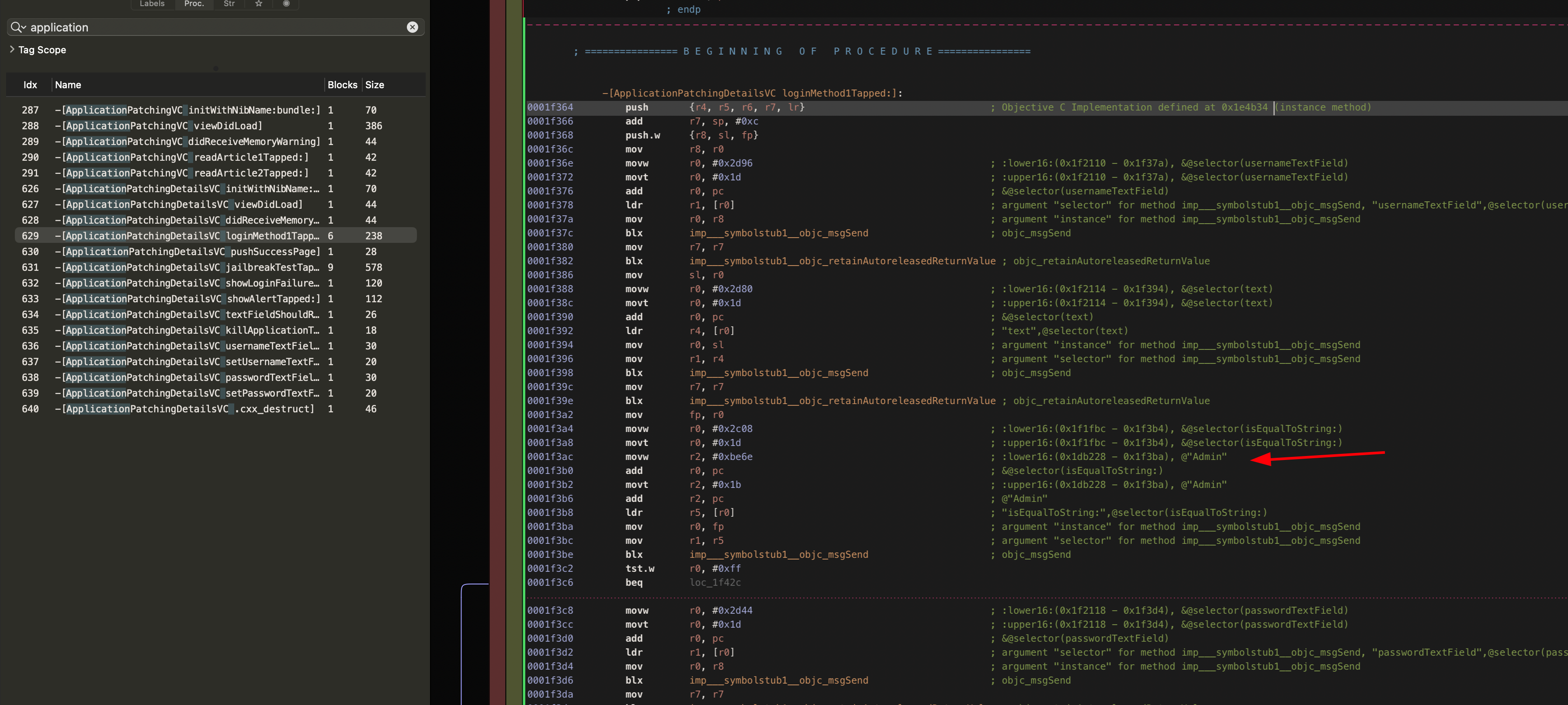
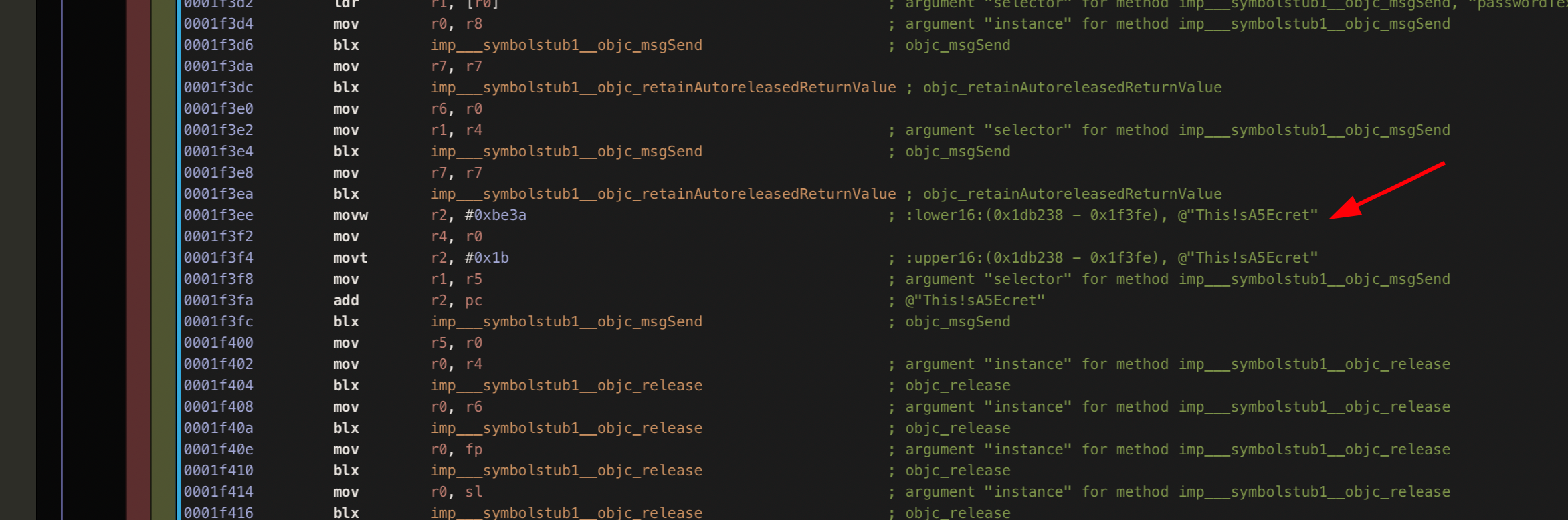
r2frida
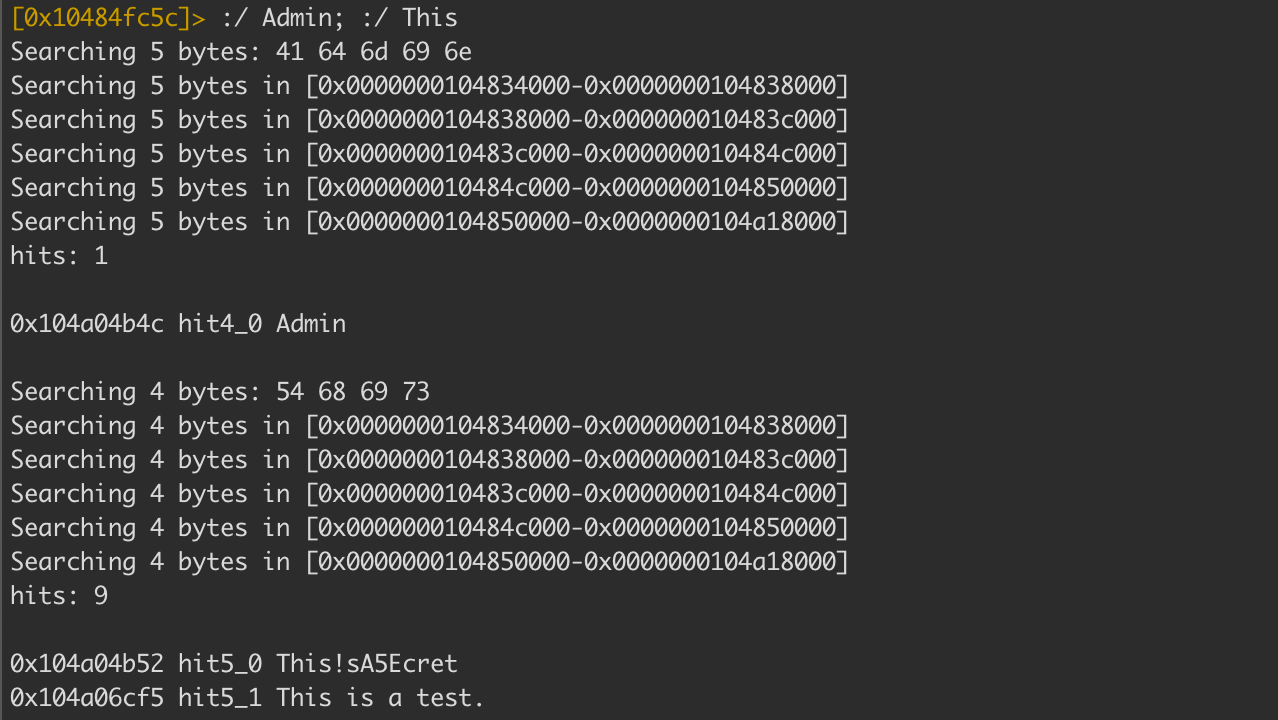
Again we can see the use of isEqualToString: method found in NSString class which is part of the Foundation library. But as we saw before we cannot overwrite this since it will break the reference to CoreImage.
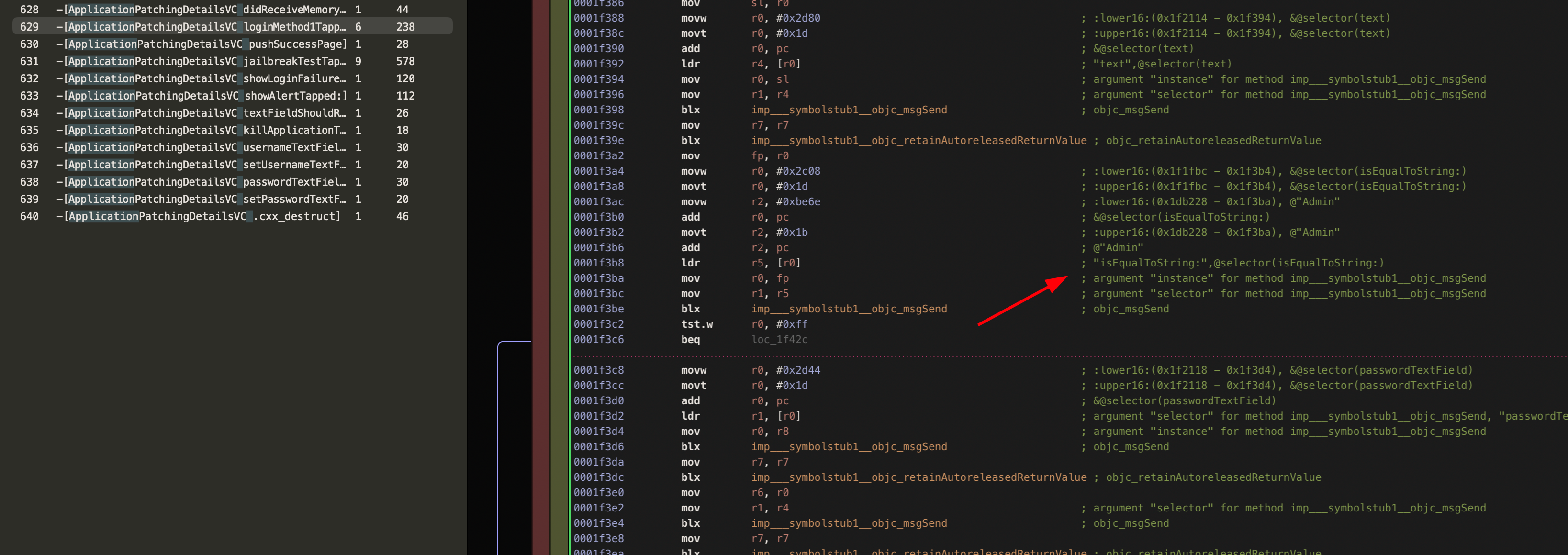
I would like to show one last approach to bypassing a specific function. We can modify the value of an assembly code operation. Which is a great exercise in and of itself. We will start by seeking to the location of the loginMethod. Then analyze the function in question.
Then we want to locate the address/es responsible for this function using the cbz operations. In assembly, the cbz operation stands for compare and branch on zero. So based on this assumption, we can deduce that these two addresses handle the string comparison being done (I did not go into detail on how or why cbz is the operation you want to overwrite but you can use either Hopper or r2frida to do this analysis on your own). If this comparison is correctly handled by the application we will be met with the login prompt.

So our approach will be to overwrite the instruction at that point with a no-operation or nop using the following:
wx 00 @ 0x10484fccc
We will clean this up and re-write our commands into a one-liner.
# Login Bypass
r.cmd("s `:ic ApplicationPatchingDetailsVC~+loginMethod[0]`; af; wx 00 @ `pdr~cbz w0[1]`;wx 00 @ `pdr~cbz w23[1]`")
print("[X] Application Patching login function now bypassed.\n")
Show Alert Check
For our last exercise let’s have some fun modifying the string value for the pop-up in the application patching exercise. First, we will need to search for the keyword Google using the following:
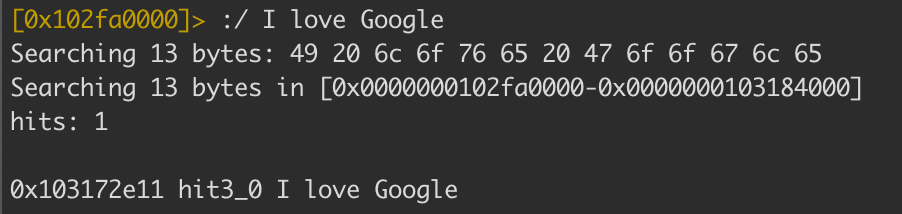 Then we will seek to the location of the string Google and overwrite the value using the
Then we will seek to the location of the string Google and overwrite the value using the w command with our new text n0ps was here.
r.cmd("s `:/ I love Google ~+google[0]`; w n0ps was here")
print("[X] Application Patching overwrite string.\n")
Conclusion
In this post, my goal was to show the reader how to use common techniques to bypass various detections found in an iOS application when ported over to macOS. We covered the following topics:
- Modifying hardcoded string references
- Searching for string references and assembly operations
- Dynamic tracing and instrumentation
- Writing a custom frida script
The entire script is available here. Happy hacking :)